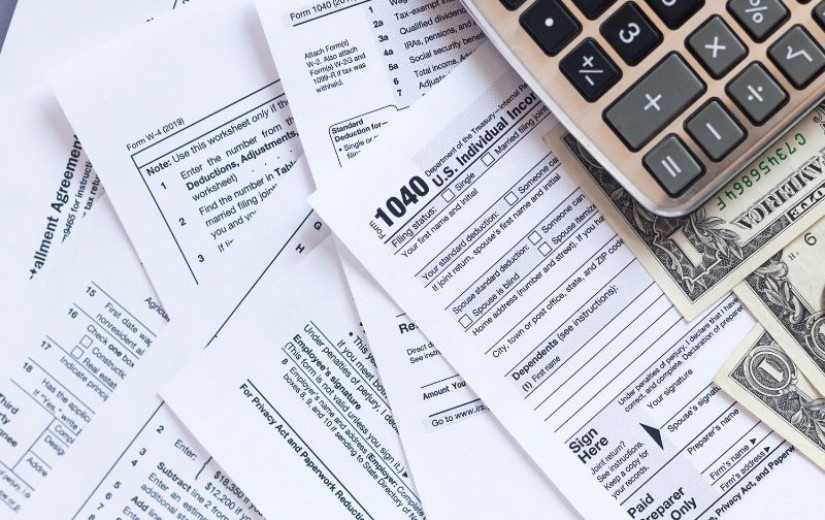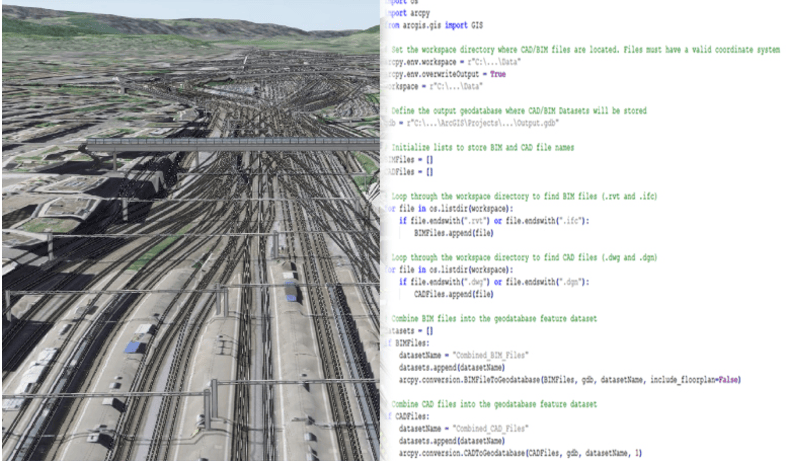
Owing to the geographic approach, ArcGIS allows built-environment teams to analyze, visualize, and share integrated project information as spatial data. GIS analysts federate CAD drawings and BIM models obtained from engineering and design teams together with GIS information in ArcGIS Pro. They share the authored scenes to the web for visualizing projects in real-world context and for data-intensive workflows that connect individual assets to complex enterprise processes.
This blog article focuses on sharing building scene layers to ArcGIS Online, one of several possible workflows available to GIS teams tasked with sharing CAD and BIM data from ArcGIS Pro. The following describes how to automate workflow steps for a project coordination scenario involving a multimodal transportation network. For a higher-level view of importing and publishing CAD and BIM from ArcGIS Pro, check out this companion blog article.
Scenario: Railway track segment replacement
Maintaining transportation networks requires collaboration between city planners, surveyors, civil and environmental engineers, field teams, project and asset managers, and many other roles. As a GIS analyst, your responsibilities include maintaining a web scene of a multimodal transportation network throughout a project to replace a railway track segment. Instead of manually maintaining the scene and sharing updates to a portal, you can automate workflow steps using ArcPy.

For this example, railway corridors are stored in Autodesk® Civil 3D® drawings. Overhead rail lines and bridge components originate from Revit® models and IFC files. All files contain real-world coordinates and a projected coordinate system.
Workflow steps to create and publish building scene layers
The workflow steps highlighted in this blog make use of building scene layers, illustrating just one of several ways to maintain CAD and BIM content in web scenes. Publishing CAD and BIM from ArcGIS Pro using building scene layers involves three key steps. First, create feature datasets from CAD and BIM files. Second, create building layers and scene layer packages of the 3D content. Third, publish to the web.

Key ArcPy methods for this illustrative workflow include the following:
- conversion.CADToGeodatabase() to create feature datasets from .dwg files
- conversion.BIMFileToGeodatabase() to create feature datasets from .rvt and .ifc files.
- management.MakeBuildingLayer() to organize feature datasets into structured building layers.
- management.CreateBuildingSceneLayerPackage() to package multipatch features into .slpk files for sharing.
Create feature datasets
To populate the scene with railway infrastructure, run CAD to Geodatabase to create feature datasets from rail corridor objects stored in the Civil 3D files. For bridge, tunnel, and overhead rail lines, run BIM File to Geodatabase to create feature datasets from the Revit and IFC files. Combine multiple files into one dataset when running these geoprocessing tools or create one dataset for each file. This provides flexibility in organizing layers in the ArcGIS Pro scene.
The 15 rail lines in the web scene reflect content from multiple Civil 3D files. Several Revit models and IFC files represent the bridges and tunnels. The example script illustrated below scans through the workspace folder, finds all CAD and BIM files, and combines them into two geodatabase feature datasets. One feature dataset combines content from the Civil 3D files, and one combines content from Revit models and IFC files.

Create building layers and scene layer packages
Before creating building layers, you can add customized functions that edit feature datasets, delete unwanted elements, update attributes, and copy elements between categories. In this case, you can filter the dataset to include only the railway segment you want to replace. Next, create scene layer packages from the building layers that used CAD and BIM feature datasets as a data source.
To create composite building layers, for each feature dataset, run Make Building Layer. For BIM file workspaces, the output building layers categorize feature classes by discipline: Architectural, Structural, Electrical, Mechanical, Piping, and Infrastructure.
For CAD feature datasets, the corresponding building layers also organize feature classes into discipline layers. The Architectural discipline layer holds uncategorized feature classes produced in this way, such as annotations and polylines.

When generating scene layer packages (.slpk) from Create Building Scene Layer Content tool, only 3D content from the building layers is included. Examples include railway corridors, stored in CorridorAssembly under the Architectural discipline layer, and ground surface data (Topography) under the Infrastructure discipline layer.

Publish building scene layer packages to the web
After creating the building scene layer packages, the next step is to publish them as web scene layers. The example script shown below automates the process by first logging into the active ArcGIS portal as the authenticated user. Then, for each .slpk file, a scan occurs of existing web scene layers to prevent duplication. Next, the .slpk file is uploaded and published to the portal for use in the web scene.

Automating publishing workflow steps for the transportation network allow the GIS analyst to focus on other spatial analysis, visualization, and sharing tasks. The web scene combines the published layers of rail lines, bridges, and tunnels into one interface for project coordination. Other teams also benefit from these automations, such as a project manager needing timely access to the current design for the replacement railway track segment.
Automating the publishing workflow reduces time spent on repetitive tasks and better allows downstream stakeholders to coordinate in context on the latest design for the railway track segment.
Start automating your CAD and BIM publishing workflows
You can use these workflows to adopt approaches that reduce manual efforts as part of model federation and publishing. Leverage automation, schedule scripts that update web scene layers with improved consistency and scalability, and reduce the effort required to perform repetitive tasks.
Read the BIM and GIS resources to learn more about integrating design and engineering data in GIS. Apply the concepts from this article on building scene layers to automate more of your publishing workflows.

Cici Xiao
Cici Xiao is a Product Engineer on the CAD/BIM team. She joined Esri in 2020 with a background in Environmental Management and Computer Science. Her focus areas are CAD/BIM and GIS integration, QA/QC and automation. She is a certified scrum master (SMC) and agile tester (ICP-ATA)

Michael Davidson
As a Product Manager, Michael pushes the boundaries of interoperability across GIS, CAD, and BIM as well as ArcGIS for AutoCAD. Michael possesses more than 10 years of experience in civil engineering software development, including past focuses on BIM for bridges and geostatistics. He has a PhD in Civil Engineering from the University of Florida and is a licensed PE in Florida.