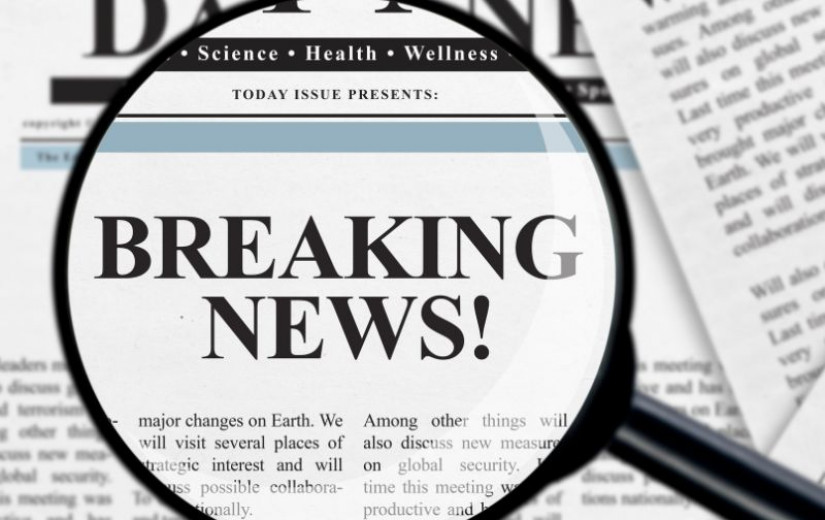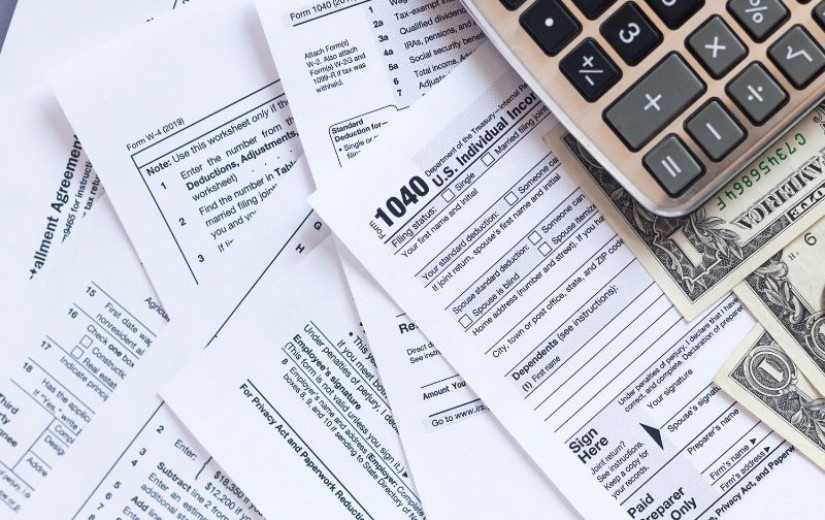Ever found yourself in a situation where you need to quickly hide Chrome tabs? Maybe you’re researching a surprise gift and someone walks by. Or perhaps you’re at work and don’t want your personal browsing to show. Whatever the reason, knowing how to hide Chrome tabs can save you from awkward moments. In this tutorial, I’ll walk you through multiple methods—built-in features, extensions, and clever workarounds—to conceal open tabs in Google Chrome. By the end, you’ll have practical tools to safeguard your privacy, stay organized, and boost productivity.
Why You Might Want to Hide Chrome Tabs
Before diving into how to hide Chrome tabs, let’s consider some real-world scenarios:
—————-Recommendations, Please continue reading below—————- 
From bedding to office furniture and supplies, from kitchen accessories to health & fitness, from storage to travel bags, the amazon basics provides hundreds of daily use products at amazingly low prices with having highly rated consumers feedback. Click here to learn more >>>
Privacy in Shared Spaces: You’re working in a coffee shop or office and don’t want coworkers or strangers to see sensitive tabs—banking, personal emails, or gift plans.
Surprise Preparations: Planning a birthday party or vacation? Hiding tabs prevents spoilers when others use your computer.
Focus and Organization: Sometimes you have so many tabs open that you need a quick way to collapse or hide secondary tabs so you can focus on a specific task.
Parent/Child Control: If kids use the family computer, hiding certain tabs (social media, shopping sites, etc.) can minimize distractions.
Temporary Confidential Projects: When working on confidential documents, you might need to switch away fast. Hiding tabs keeps prying eyes away.

No matter your reason, how to hide Chrome tabs is a skill that can help balance convenience with discretion. Now, let’s explore the different methods step by step.
Method 1: Use Incognito Mode for Quick Privacy
One of the simplest ways to hide your browsing activity in Chrome is to use Incognito Mode. It doesn’t hide specific tabs in a regular window, but it prevents Chrome from keeping a local history of visited sites and doesn’t save cookies once you close all incognito windows. If your goal is to conceal what you’re browsing right now without leaving a trace later, this built-in feature is your best friend.
Steps to Open an Incognito Window
Open Chrome.
Click the three vertical dots in the top-right corner of the browser.
Select “New Incognito window” (or press Ctrl + Shift + N on Windows/Linux; ⌘ + Shift + N on macOS).
A new window will open with a dark background and an Incognito icon. Now, any tabs in this window are not saved to history once you close it.
Pro Tip: If you already have multiple windows open, simply switch to the Incognito window when you need to hide your browsing. Once you close all Incognito windows, there’s no local record of those tabs.
Method 2: Create and Use a Separate Chrome Profile
If you frequently need to switch between personal and professional browsing—or hide certain tabs from others—consider creating a separate Chrome profile. Each profile has its own set of bookmarks, extensions, history, and open tabs. By switching profiles, you effectively “hide” all tabs from one profile while showing another.
Steps to Set Up and Switch Chrome Profiles
Click on your profile icon in the top-right corner of Chrome (it might show your Google avatar or initials).
Select “Add” to create a new profile (you can pick a name and avatar).
Sign in with a different Google account if you want, or skip sign-in for a local profile.
A new Chrome window opens under that profile—its tabs and data are completely separate.
To switch, click your profile icon again and choose the other profile. All tabs from the previous profile are hidden in the background.
Why This Works: Because each profile is isolated, closing one window hides all its tabs instantly. When you switch back, they reappear exactly where you left off.
Method 3: Collapse Tabs Using Tab Groups
Starting from Chrome 83, Google introduced Tab Groups, which let you group related tabs and collapse them into a single labeled bubble. This doesn’t completely “hide” tabs behind a password or incognito shield, but it does clean up your tab bar and reduces visual clutter. If your goal is partly organization, this is a quick built-in solution.
Steps to Create and Collapse a Tab Group
Right-click any tab you want to group.
Select “Add tab to new group.”
A colored circle appears to the left of the tab, and a name field shows up—enter something like “Projects” or “Personal.”
To add more tabs, drag them into the same colored group or right-click on a tab and choose “Add tab to group → [Your Group Name]”.
Once the group has multiple tabs, click the group bubble to collapse it into a single circle. All tabs in that group are effectively hidden behind the bubble.
To restore, click the bubble again and the group re-expands.
Remember: While tab groups don’t require an extension, they don’t provide password protection. Anyone clicking that bubble can see the tabs. However, they do help you streamline your workspace and quickly minimize distractions.
Method 4: Use Chrome Extensions to Hide Tabs
If you need to fully conceal tabs—so that even a casual glance can’t reveal them—rely on specialized Chrome extensions. Below are two popular, free options that I’ve personally tested:
PanicButton
Hide Tabs
Both allow you to hide all or selected tabs behind a password or hotkey.
Extension 1: PanicButton
PanicButton is a lightweight extension that instantly hides all open tabs and saves them in a list. You can restore them with a click, and it even allows you to choose a single “panic” tab to navigate to when you hide everything else.
Steps to Install and Use PanicButton
Go to the Chrome Web Store and search for “PanicButton”.
Click “Add to Chrome”, then “Add Extension”. A PanicButton icon (a panic-style button) appears next to the address bar.
Click the PanicButton icon to instantly hide all tabs. A new blank tab opens (you can set a custom safe tab in settings).
To restore tabs, click the PanicButton icon again, and they reappear.
Options: Right-click the PanicButton icon and select “Options”. Here you can set a password, choose a safe tab URL, and specify whether to hide only non-pinned tabs or all tabs.
Best for: Quick one-click hiding of everything you’re working on. Perfect for unexpected walk-by moments.
Extension 2: Hide Tabs
Hide Tabs offers granular control: choose specific tabs to hide instead of everything in your window. Hidden tabs get a small lock icon, and you can toggle visibility with a password.
Steps to Install and Use Hide Tabs
In the Chrome Web Store, search for “Hide Tabs” (make sure it’s the extension by a reputable developer).
Click “Add to Chrome” and then “Add Extension.” You’ll see a lock icon next to the address bar.
Right-click any tab you want to hide, and select “Hide this tab.” The tab’s title turns grey and a lock icon appears.
To view hidden tabs, click the lock icon and enter your password (if set). All hidden tabs appear as a list—click one to restore it to the normal tab bar.
Options: Click the lock icon, go to Settings, and set a password. You can also choose to hide the extension icon altogether for extra stealth.
Best for: Hiding specific tabs (e.g., a budgeting spreadsheet or personal email) without disrupting the rest of your open tab workflow.
Method 5: Keyboard Shortcuts and Quick Window Switching
Sometimes you need an even faster method—no extetnsions, no incognito. Instead, use simple keyboard shortcuts or taskbar tricks to quickly hide your entire Chrome window.
Keyboard Shortcut: Minimize Window
On Windows/Linux, press Win + Down Arrow to minimize the current Chrome window.
On macOS, press ⌘ + M to minimize.
This doesn’t hide individual tabs, but it does hide the entire browser window immediately from view.
Quick Alt+Tab (Windows) or ⌘+Tab (macOS)
Hold Alt and press Tab (Windows/Linux), or hold ⌘ and press Tab (macOS), to switch to another open application in an instant.
Doing this hides your Chrome window behind whatever app you switch to—great if someone suddenly appears at your desk.
Note: This is a temporary “hide.” The tabs are still running in the background, but at least they’re out of sight.
Method 6: Use Virtual Desktops (Windows 10/11 & macOS)
If you want to carve out a completely separate workspace, virtual desktops are an excellent choice. By moving Chrome to one desktop, you can hide all your tabs behind a quick desktop switch.
Windows 10/11 Virtual Desktops
Press Win + Tab to open Task View.
Click “New desktop” at the top. A new, empty desktop appears.
Switch back to your main desktop, open Chrome, and move it to the new desktop by dragging the Chrome window thumbnail up to the new desktop thumbnail.
Now, when you press Win + Ctrl + Left/Right Arrow, you toggle between desktops—hiding Chrome (and all open tabs) instantly when you switch away.
macOS Spaces
Swipe up with three or four fingers on the trackpad (or press Control + Up Arrow) to open Mission Control.
Click the “+” button at the top right to create a new Space.
Drag the Chrome window into the new Space.
Swipe left or right with three fingers (or press Control + Left/Right Arrow) to switch between Spaces—hiding Chrome when you move to another Space.
Advantage: Virtual desktops allow you to maintain separate workflows. One desktop can be your “public” work area, while the other holds all private tabs.
Method 7: Bookmarklets and Developer Tools Hacks
For power users or quick one-off hiding, you can use bookmarklets or Developer Tools. These methods are less user-friendly but worth noting if you want to learn “how to hide Chrome tabs” without installing anything.
Bookmarklet to Blank a Tab
Create a new bookmark (right-click in the Bookmarks Bar → Add page).
For the Name, enter something like “Blank Tab.”
For the URL, paste the following JavaScript snippet:
css
javascript:document.body.innerHTML=”;
Whenever you click this bookmark, the current tab’s content is immediately cleared—effectively “hiding” what you were viewing, although the URL bar still shows the site name.
Use Case: Not a true hide, but a quick way to blank out a tab in under a second. Great if a URL alone won’t betray your browsing.
Developer Tools Hide Trick (Advanced)
Press F12 (Windows/Linux) or ⌘ + Option + I (macOS) to open Developer Tools.
Click the “Elements” tab.
Find the main
<body>tag in the HTML structure. Right-click it and select “Hide element” (or apply CSS likedisplay: none;).The page content vanishes instantly. Hit Esc or close Developer Tools to restore.
Warning: This is a quick hack, not a robust solution. If someone clicks around, they might spot Developer Tools open. Use it only if you’re comfortable with Chrome’s console and HTML structure.
 Gmail Seniors Guide: The Most Simple and Updated Manual for the Non-Tech-Savvy to Learn How to Use Gmail Safely
Gmail Seniors Guide: The Most Simple and Updated Manual for the Non-Tech-Savvy to Learn How to Use Gmail Safely
Google Engineer Reveals: How to Master Gmail and Unlock all the Hidden Features!
With a step-by-step, beginner-friendly introduction to the fundamentals of Gmail, this complete handbook for seniors is specially written to take the stress and confusion out of navigating the online world.
Through step-by-step instructions and walkthroughs, you’ll discover how to manage the Gmail interface, send and receive emails, and identify spam and scams, along with tons of useful features.
Gmail is one of the world’s most popular email services, and it offers an easy, fast, and reliable way of keeping in touch with your loved ones. But using this powerful tool can be a challenging task for seniors with limited computer knowledge.
This straightforward and down-to-earth guide provides simple guidance and instruction, so seniors of all ages can feel confident about using Gmail.
Benefits of Hiding Chrome Tabs
Now that you know several methods for how to hide Chrome tabs, let’s highlight some of the tangible benefits:
Enhanced Privacy
Whether you use Incognito Mode or an extension like PanicButton, hiding tabs keeps prying eyes away from sensitive info—bank accounts, medical records, private messages, or surprise gifts.
Maintained Productivity
By collapsing tab groups or using virtual desktops, you can reduce the mental clutter of having 20+ tabs open. Hiding secondary tabs lets you focus on the task at hand—no distractions.
Quick Reaction to Interruptions
PanicButton or keyboard shortcuts give you the power to hide everything in under a second. If your boss or family member unexpectedly approaches, you can vanish your browsing in a flash.
Cleaner Workspace
Using tab groups or extensions, you can reduce the visible chaos on the Chrome tab bar. A streamlined interface helps reduce stress and mental load.
Control Over Shared Devices
If multiple people use the same computer, hiding personal tabs prevents accidental snooping, and ensures each person’s workspace remains private.
Customizable Behavior
Extensions like Hide Tabs let you choose exactly which tabs to conceal. You don’t have to pause all your browsing—only the tabs you want to remain secret.
Considerations and Security Tips
While hiding tabs can be a game-changer, keep these considerations in mind:
Trustworthiness of Extensions
Only install extensions from reputable developers. Check user ratings, reviews, and permissions. Malicious extensions can steal data or inject unwanted ads.
Temporary vs. Permanent Hiding
Incognito Mode and virtual desktops only hide your activity during your session. If you need a permanent record of hidden tabs (e.g., for repeated private projects), an extension with password protection is more reliable.
Password Protection
If you’re on a shared computer, set a strong password in your tab-hiding extension. Without it, anyone can reveal hidden tabs at will.
Impact on Performance
Some tab-hiding extensions might use extra memory, especially if they monitor or store the content of multiple tabs. If you notice Chrome slowing down, consider disabling or uninstalling heavy extensions.
Accidental Data Loss
Be cautious when using bookmarklets or Developer Tools tricks to blank a tab—the content is only visually hidden, not saved. If you accidentally navigate away, you could lose unsaved data.
Revealing Extensions
If you hide tabs in a professional environment, consider hiding the extension icon itself. Some extensions like Hide Tabs allow you to hide their icon from the toolbar, making it less obvious that you’re using a tab-hiding tool.
Expert Tips for Seamlessly Hiding and Organizing Tabs
Here are some extra strategies and best practices I’ve picked up over years of managing hundreds of open tabs:
Create a “Stealth” Keyboard Shortcut
Many extensions let you assign a custom keyboard shortcut (e.g., Ctrl + Shift + H for “hide”). In Chrome, go to chrome://extensions/shortcuts to assign or change shortcuts. This way, you can hide tabs without even looking at the toolbar.
Use a Secondary Browser Profile
If you find yourself hiding and revealing tabs multiple times a day, dedicate a second Chrome profile purely for private browsing. Switch profiles quickly by pressing Ctrl + M (Windows) or by clicking the profile icon.
Combine Tab Groups with Extensions
For example, group all work-related tabs together, collapse them, and then use PanicButton to hide your personal browsing area. This extra layer keeps your tabs compartmentalized and hidden at a moment’s notice.
Leverage Chrome’s “Pin Tab” Feature
Pin tabs you always want visible (e.g., email, calendar). Then use your hide extensions on all unpinned tabs. This ensures your essential tabs remain accessible even when you hide everything else.
Regularly Audit Open Tabs
I would like to suggest scheduling a “Tab Cleanup” at the end of each day—close tabs you no longer need. Fewer open tabs mean fewer things to hide and a faster browser.
Bookmark Important Pages
If you’re about to hide many tabs in PanicButton, make sure you’ve bookmarked any pages you might need later. PanicButton preserves tabs in memory, but having bookmarks ensures you don’t lose track if something goes wrong.
Use Virtual Desktop Naming Conventions
Name your Windows virtual desktops “Private” vs. “Work.” On macOS, you can arrange Spaces with different wallpaper shades, giving you a quick visual cue which desktop holds private tabs.
Maintain Extension Hygiene
Periodically check chrome://extensions to remove unused extensions. Fewer extensions reduce security risks and free up system resources.
![Master How to Hide Chrome Tabs Instantly: 7 Easy Privacy Hacks 3 The Google Workspace Bible: [14 in 1] The Ultimate All-in-One Guide from Beginner to Advanced](https://my.clickcontrolpanel.com/storage/media/uploads/article/11894/content/683d6f3d1b1b0-615Y7hXcCFL._SL1294_1-232x300.jpg)
The Google Workspace Bible: [14 in 1] The Ultimate All-in-One Guide from Beginner to Advanced | Including Gmail, Drive, Docs, Sheets, and Every Other App from the Suite
The guide’s step-by-step instructions and practical tips will help you navigate through the suite’s features with ease, so you can stay organized, communicate effectively, and get more done in less time.
From beginner to advanced users, this guide has something for everyone.
Whether you’re looking to streamline your workflow, boost your productivity, or simply get more out of the Google applications you already use, “The Google Workspace Bible” has you covered. It provides practical insights, time-saving tips, and expert advice that you won’t find anywhere else.
With its easy-to-follow format, this book will take you from beginner to a pro in no time. You’ll be able to work more efficiently and effectively, save time and get more done.
Troubleshooting Common Issues
Even seasoned users run into hiccups when learning how to hide Chrome tabs. Here are some frequent problems and how to fix them:
Extension Not Hiding Tabs
Solution: Go to chrome://extensions, locate the extension, and ensure it’s toggled “On.” Check the extension’s Options to confirm you’ve granted all necessary permissions (e.g., access to all sites).
Hidden Tabs Reappearing on Restart
Cause: Some extensions hide tabs only temporarily; on browser restart, Chrome restores all tabs.
Solution: In extension settings, look for a “Start with tabs hidden” toggle. If not available, consider an alternative extension that saves the hidden state permanently.
Keyboard Shortcut Conflict
Solution: Open chrome://extensions/shortcuts and change the extension’s hide/show shortcut to something unique—avoid Ctrl + H (common for “Find”) or Ctrl + W (closes a tab).
Chrome Slowing Down
Solution: Disable or remove unused tab-hiding extensions. Consider using the built-in Tab Groups first—these don’t use extra memory. If performance remains sluggish, restart Chrome or your computer.
Accidentally Closing All Tabs
Solution: If an extension’s “Hide All” feature feels risky, practice on a few tabs first. Always keep a backup bookmark of critical pages before hiding everything at once.
Conclusion
Knowing how to hide Chrome tabs is an essential skill in our multi-tasking, privacy-aware world. Whether you need to conceal sensitive data, stay organized with dozens of open tabs, or react swiftly to an unexpected interruption, there’s a solution that fits your workflow:
Incognito Mode for no-trace, temporary browsing.
Separate Chrome profiles for compartmentalized browsing environments.
Tab Groups to collapse related tabs and reduce visual clutter.
PanicButton and Hide Tabs extensions for password-protected, instant hiding.
Keyboard shortcuts and virtual desktops for quick, no-extension workarounds.
Bookmarklets or Developer Tools hacks for advanced, lightweight hiding.
I would like to encourage you to experiment with these methods, find what works best, and combine them for maximum flexibility. Remember to balance convenience with security—install only trusted extensions, set strong passwords, and keep your browser updated. By adopting these strategies, you’ll gain peace of mind, maintain focus, and avoid embarrassing moments when someone unexpectedly glances at your screen.
Now that you’ve learned how to hide Chrome tabs from multiple angles, go ahead and try out the methods that suit your needs. Whether it’s a quick keyboard shortcut, a robust extension, or a separate Chrome profile, you’re equipped to keep your browsing private and organized.
Now loading...
SmashingApps.com participates in various affiliate marketing programs and especially Amazon Services LLC Associates Program, which means we may get paid commissions on editorially chosen products purchased through our links to any of the linked sites from us.